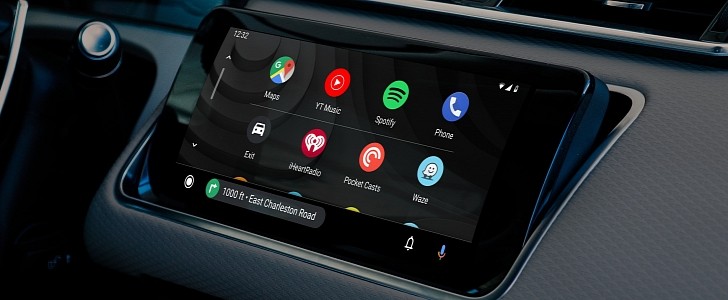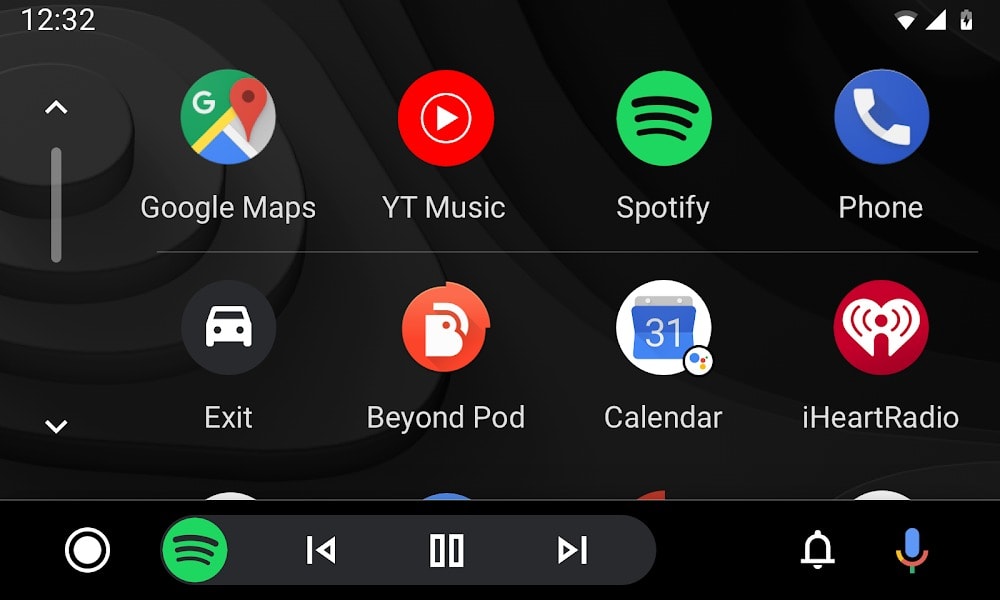One of the biggest benefits of using Android Auto in the car is its rich app portfolio, which basically makes it possible for drivers to run navigation software, music players, or various other tools right on the head unit.
While most people stick with the likes of Google Maps, Waze, Spotify, or YouTube Music, there are plenty of other apps already compatible with Android Auto and available for download from the Google Play Store.
The Mountain View-based search giant is working around the clock to bring even more apps to the world of Android Auto, which is why the company unlocked the platform for new categories earlier this year. In other words, third-party devs can now bring navigation apps and EV charging tools to Android Auto, and according to Google itself, there are several of them already working on such updates.
This can only be good news for everybody, including both users and Google, but as we’ve learned the hard way, sometimes apps aren’t working exactly as expected on Android Auto.
And one of the errors you might come across when trying to launch them on Android Auto app looks something like this: “Could not install or update [app name] app.”
At first glance, this is quite an odd error message that doesn’t say anything about the problem with the app you’re trying to use, but in fact, it signals an issue with the Google Play Store services.
So for everything to work correctly, the Google Play Store needs always to be fully up-to-date, and this is the reason you see the aforementioned error message on Android Auto.
Google, too, confirmed that this error message is the result of an outdated version of the Google Play Store on your smartphone.
“If you see ‘Could not install or update XXX app’ error message when you launch Android Auto app, you may need to update Play Store on your phone first to install/update the apps like Google app, Google Maps, Google Play Music working with Android Auto,” Google explains.
Next, tap the menu icon in the top left corner and expand the settings screen, then head over to the Build version or Play Store version section at the bottom of the page.
When you see a message reading “A new version of Google Play Store will be downloaded and installed,” simply press the OK button and then give it a couple of minutes to complete the process. Needless to say, you must be connected to the Internet during this entire time, as your Android phone must download the latest Google Play Store version from Google’s services.
When you’re done, you can connect the device to your head unit, and this time Android Auto should launch correctly any compatible app that you want to use behind the wheel. If needed, the latest version should be downloaded automatically, and the aforementioned error should no longer be displayed, as everything is running in the background.
The Mountain View-based search giant is working around the clock to bring even more apps to the world of Android Auto, which is why the company unlocked the platform for new categories earlier this year. In other words, third-party devs can now bring navigation apps and EV charging tools to Android Auto, and according to Google itself, there are several of them already working on such updates.
This can only be good news for everybody, including both users and Google, but as we’ve learned the hard way, sometimes apps aren’t working exactly as expected on Android Auto.
And one of the errors you might come across when trying to launch them on Android Auto app looks something like this: “Could not install or update [app name] app.”
At first glance, this is quite an odd error message that doesn’t say anything about the problem with the app you’re trying to use, but in fact, it signals an issue with the Google Play Store services.
The error message
Android Auto is integrated with all Google services, including Google Play, and so are the rest of the apps that you use behind the wheel, such as Google Assistant and Google Maps.So for everything to work correctly, the Google Play Store needs always to be fully up-to-date, and this is the reason you see the aforementioned error message on Android Auto.
Google, too, confirmed that this error message is the result of an outdated version of the Google Play Store on your smartphone.
“If you see ‘Could not install or update XXX app’ error message when you launch Android Auto app, you may need to update Play Store on your phone first to install/update the apps like Google app, Google Maps, Google Play Music working with Android Auto,” Google explains.
How to fix the error message
As you probably figured out already, the workaround is pretty simple, and the only thing you need to do on your device to bring everything back to fully working condition is to just update the Google Play Store app. And to do this, you first need to disconnect the phone from your head unit and then launch the Google Play Store app on the device.Next, tap the menu icon in the top left corner and expand the settings screen, then head over to the Build version or Play Store version section at the bottom of the page.
When you see a message reading “A new version of Google Play Store will be downloaded and installed,” simply press the OK button and then give it a couple of minutes to complete the process. Needless to say, you must be connected to the Internet during this entire time, as your Android phone must download the latest Google Play Store version from Google’s services.
When you’re done, you can connect the device to your head unit, and this time Android Auto should launch correctly any compatible app that you want to use behind the wheel. If needed, the latest version should be downloaded automatically, and the aforementioned error should no longer be displayed, as everything is running in the background.