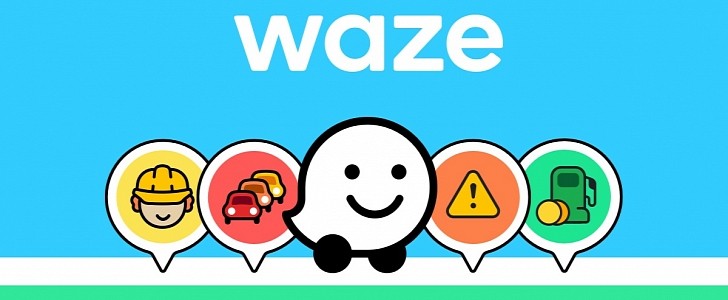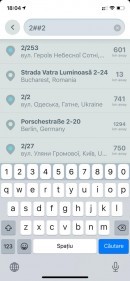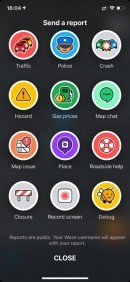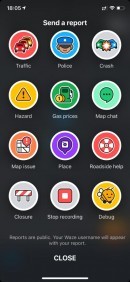While the number of navigation apps is always expanding as more and more companies invest in this software category, Google Maps and Waze continue to be among the favorites for obvious reasons.
As far as Waze is concerned, what sets it apart from the rest of the crowd is the community-driven reporting system which is supposed to help drivers stay up-to-date with what’s happening on the road and thus make informed decisions regarding their routes.
Furthermore, Waze can provide information on traffic jams, thus helping its navigation engine provide alternative routes that eventually prove to be faster, especially in crowded regions.
But just like any other piece of software, it’s not a secret there are moments when Waze starts malfunctioning, sometimes all of a sudden, and this can happen due to a wide variety of reasons.
Of course, while sometimes these actually make a difference and bring things back to normal, the more complex problems obviously can’t be fixed with a simple reboot.
In this case, reaching out to the parent company and reporting a bug is the best way to go, especially if a software update is absolutely necessary.
And this is why Waze comes with its very own screen video recording, though this feature is only available on the iPhone and not on Android. By letting users record the screen, the dev team can see exactly what’s happening and then investigate a possible issue further.
As you probably know already, iPhones come with a built-in screen recording tool, but the Waze feature has been created specifically with the purpose of capturing a bug and sending it to the dev team in a more straightforward manner.
To enable the debug mode in Waze, open the app, and in the search box (the one where you type an address to navigate to), just type 2##2. Press enter and you should see a dialog telling you the debug mode has been activated in Waze.
Recording the screen is just as easy as sending a report. And this is because starting the recording can be done from the report screen UI, with a dedicated icon in this regard added to this menu after you enable the debug mode.
So tap Reports and then look at the bottom of the screen for an option called Record screen. A notification is then displayed to let you know the activity on the display is being recorded.
When you’re done, you can just hit the Reports button once again and tap the option called Stop recording. At this point, Waze launches a new UI letting you preview the recorded video and apply a series of edits before saving it locally or sending it to the Waze team for additional investigation.
As said, this feature is only available on the iPhone, though it’s not exactly clear why the Google-owned company hasn’t also included it in the Android version of the app.
If you record the screen to submit a bug to the Waze team, the company recommends you to keep the video as short as possible and only highlight the bug you’re trying to get fixed.
Furthermore, Waze can provide information on traffic jams, thus helping its navigation engine provide alternative routes that eventually prove to be faster, especially in crowded regions.
But just like any other piece of software, it’s not a secret there are moments when Waze starts malfunctioning, sometimes all of a sudden, and this can happen due to a wide variety of reasons.
What’s the purpose of the screen video recording?
Naturally, when something goes wrong, the first thing most people do is try to resolve the problem on their own, and the generic workarounds typically involve rebooting the phone or reinstalling the app.Of course, while sometimes these actually make a difference and bring things back to normal, the more complex problems obviously can’t be fixed with a simple reboot.
In this case, reaching out to the parent company and reporting a bug is the best way to go, especially if a software update is absolutely necessary.
And this is why Waze comes with its very own screen video recording, though this feature is only available on the iPhone and not on Android. By letting users record the screen, the dev team can see exactly what’s happening and then investigate a possible issue further.
As you probably know already, iPhones come with a built-in screen recording tool, but the Waze feature has been created specifically with the purpose of capturing a bug and sending it to the dev team in a more straightforward manner.
How to enable the screen video recording in Waze
This step only comes down to a simple command that would enable the debug mode in Waze. And given the screen video recording is there with the purpose of capturing bug data, it’s part of the debug mode too.To enable the debug mode in Waze, open the app, and in the search box (the one where you type an address to navigate to), just type 2##2. Press enter and you should see a dialog telling you the debug mode has been activated in Waze.
Recording the screen is just as easy as sending a report. And this is because starting the recording can be done from the report screen UI, with a dedicated icon in this regard added to this menu after you enable the debug mode.
So tap Reports and then look at the bottom of the screen for an option called Record screen. A notification is then displayed to let you know the activity on the display is being recorded.
When you’re done, you can just hit the Reports button once again and tap the option called Stop recording. At this point, Waze launches a new UI letting you preview the recorded video and apply a series of edits before saving it locally or sending it to the Waze team for additional investigation.
As said, this feature is only available on the iPhone, though it’s not exactly clear why the Google-owned company hasn’t also included it in the Android version of the app.
If you record the screen to submit a bug to the Waze team, the company recommends you to keep the video as short as possible and only highlight the bug you’re trying to get fixed.