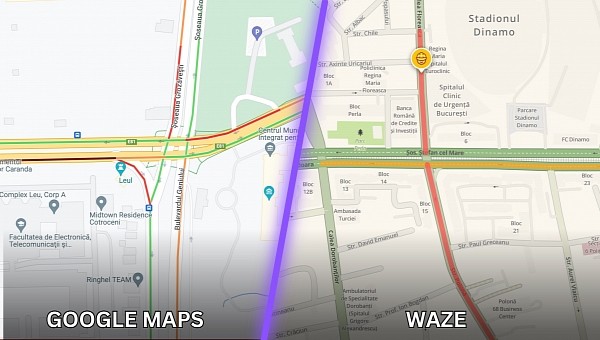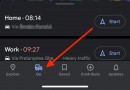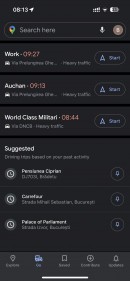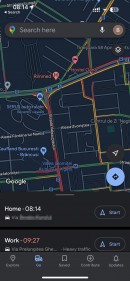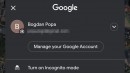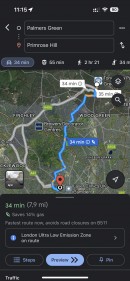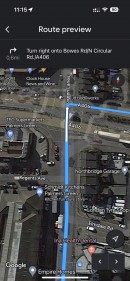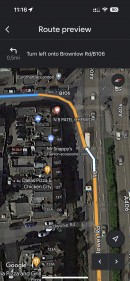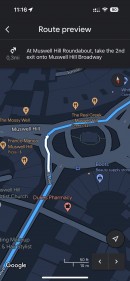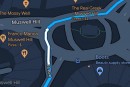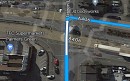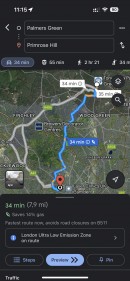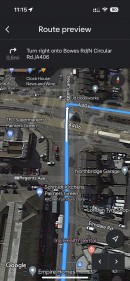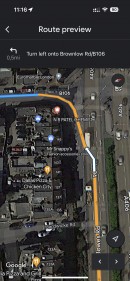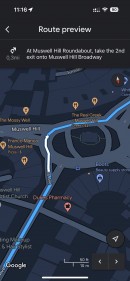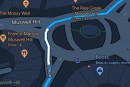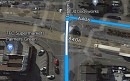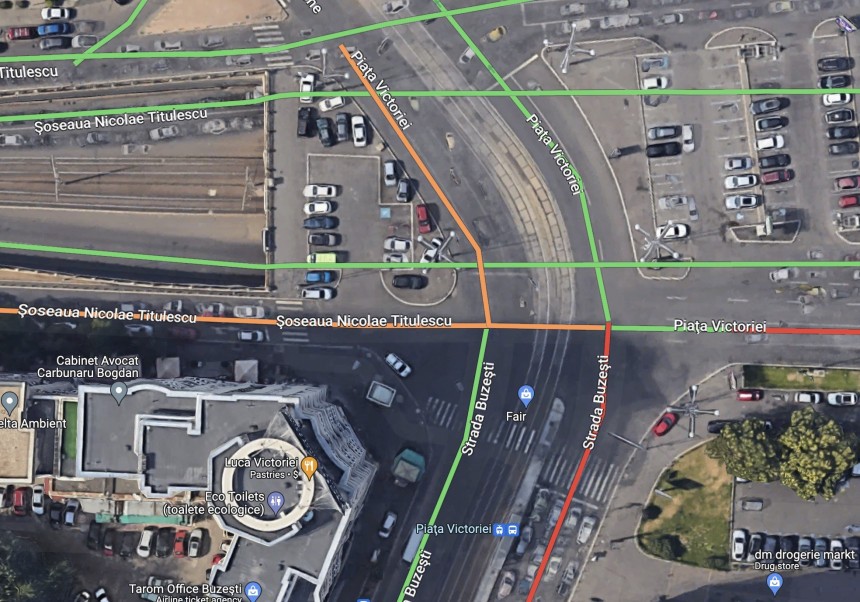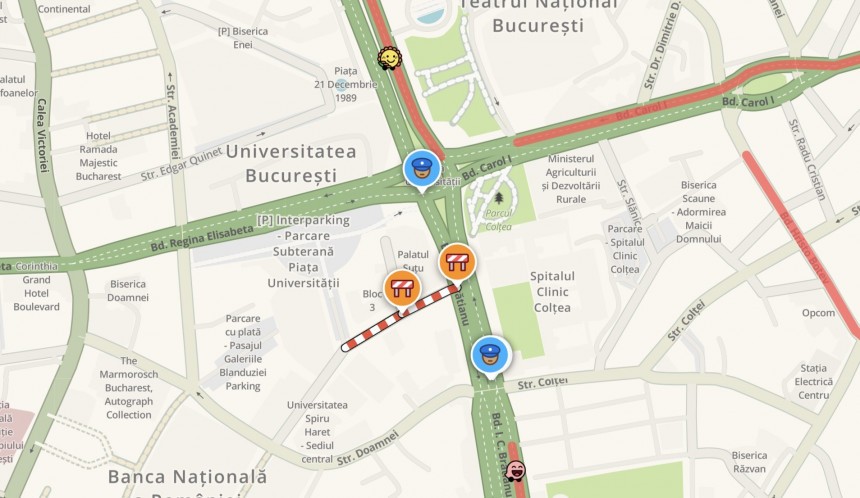In addition to route guidance, Google Maps and Waze offer traffic information updated in real-time, therefore signaling the sections of the road where heavy traffic is likely.
The two applications use a color-coded system. As such, you should see the roads painted in different colors, either when loading a dedicated traffic layer or when navigation is enabled.
The traffic colors allow users to anticipate the conditions without the need for interacting with the app. The system makes sense from a distraction perspective, as drivers can see the upcoming traffic changes with a quick glance at the screen.
Google Maps and Waze also show additional symbols on the map that could sometimes provide more context regarding the traffic jams. For example, an accident icon followed by heavy traffic colors could indicate that drivers slow down due to a crash ahead.
When the traffic layer is enabled, Google Maps uses the said color-coded system to offer information on the traffic conditions ahead.
A green road means there are no traffic delays and drivers aren’t expected to come across too many other cars. This is obviously the color most motorists want to see, as a green road means the likelihood of a traffic jam is extremely low.
When Google Maps paints a section of the road in orange, it means the application estimates a medium amount of traffic. This isn’t necessarily as bad as it sounds, as you’re likely to encounter a moderate traffic flow without long waiting times at a traffic light.
Most often, orange is used before rush hours when traffic is getting worse, but not as worse as we all know it can become.
Google Maps uses several shades of red to display heavy traffic. The darker the red, the more awful traffic is expected to be on your route. If you see the darkest version of red, Google Maps expects bumper-to-bumper traffic that could slow you down significantly.
As such, the application should theoretically look only for a route where slowdowns are unlikely. In crowded city traffic, this isn’t always possible, especially during rush hours.
Like Google Maps, Waze relies on colors to display traffic conditions either when using the live map to explore a certain area or when sending reports.
Once again, the first color that’s bad news for users is dark yellow/orange which indicates light to medium traffic conditions. Most often, this color suggests you are likely to hit some traffic jams but nothing that’ll slow you down significantly.
Waze is also using several shades of red to deliver the bad news. A section of the road painted light red means you’re likely to come across moderate traffic. Again, this is typically seen before rush hour traffic, when congestion starts building up. Light red roads could produce delays, and sometimes Waze displays the estimated travel speed based on aggregate data.
Waze uses a standard red shade to warn of heavy traffic. This color is typically seen in Waze when the application determines that speeds for a section of the road have decreased significantly. As a result, the final ETA for your route could be impacted.
The worst it can go is a dark red that warns of bumper-to-bumper traffic. The application expects the traffic to be nearly standstill. If this happens, Waze also displays a traffic jam delay graph that provides additional information on how long it’d take to get past the affected section of the road.
Thanks to the built-in crowdsourcing engine, heavy traffic on Waze is typically displayed alongside more context, such as warnings of accidents or construction. More often than not, Waze users start map chats where they discuss the cause of the standstill traffic, so others can know in advance why they encounter a delay. This feature comes in handy, particularly on highways where the road can be blocked entirely due to a crash.
Both Google Maps and Waze try to look for alternative routes whenever users encounter bumper-to-bumper traffic. Manually rerouting is also recommended, as sometimes it takes longer, especially for Waze, to search for an alternative way to reach the destination.
When traffic starts building up ahead, Waze can automatically look for an alternative route before you reach the point where traffic jams are likely. This happens mostly during long trips. For the daily commute, manually searching for alternatives by tapping the route button in the Waze interface could help find a faster way to reach the destination when traffic is getting worse.
The traffic colors allow users to anticipate the conditions without the need for interacting with the app. The system makes sense from a distraction perspective, as drivers can see the upcoming traffic changes with a quick glance at the screen.
Google Maps and Waze also show additional symbols on the map that could sometimes provide more context regarding the traffic jams. For example, an accident icon followed by heavy traffic colors could indicate that drivers slow down due to a crash ahead.
Google Maps traffic information
By default, Google Maps uses gray and blue to display the routes on the map. As such, these are the default colors that you should see when the app is running, and route guidance is provided.When the traffic layer is enabled, Google Maps uses the said color-coded system to offer information on the traffic conditions ahead.
A green road means there are no traffic delays and drivers aren’t expected to come across too many other cars. This is obviously the color most motorists want to see, as a green road means the likelihood of a traffic jam is extremely low.
When Google Maps paints a section of the road in orange, it means the application estimates a medium amount of traffic. This isn’t necessarily as bad as it sounds, as you’re likely to encounter a moderate traffic flow without long waiting times at a traffic light.
Most often, orange is used before rush hours when traffic is getting worse, but not as worse as we all know it can become.
Google Maps uses several shades of red to display heavy traffic. The darker the red, the more awful traffic is expected to be on your route. If you see the darkest version of red, Google Maps expects bumper-to-bumper traffic that could slow you down significantly.
Waze traffic information
By design, Waze is trying to avoid heavy traffic and sectors of the road where you are likely to come across accidents, construction, or road closures.As such, the application should theoretically look only for a route where slowdowns are unlikely. In crowded city traffic, this isn’t always possible, especially during rush hours.
Like Google Maps, Waze relies on colors to display traffic conditions either when using the live map to explore a certain area or when sending reports.
Once again, the first color that’s bad news for users is dark yellow/orange which indicates light to medium traffic conditions. Most often, this color suggests you are likely to hit some traffic jams but nothing that’ll slow you down significantly.
Waze is also using several shades of red to deliver the bad news. A section of the road painted light red means you’re likely to come across moderate traffic. Again, this is typically seen before rush hour traffic, when congestion starts building up. Light red roads could produce delays, and sometimes Waze displays the estimated travel speed based on aggregate data.
Waze uses a standard red shade to warn of heavy traffic. This color is typically seen in Waze when the application determines that speeds for a section of the road have decreased significantly. As a result, the final ETA for your route could be impacted.
The worst it can go is a dark red that warns of bumper-to-bumper traffic. The application expects the traffic to be nearly standstill. If this happens, Waze also displays a traffic jam delay graph that provides additional information on how long it’d take to get past the affected section of the road.
Both Google Maps and Waze try to look for alternative routes whenever users encounter bumper-to-bumper traffic. Manually rerouting is also recommended, as sometimes it takes longer, especially for Waze, to search for an alternative way to reach the destination.
When traffic starts building up ahead, Waze can automatically look for an alternative route before you reach the point where traffic jams are likely. This happens mostly during long trips. For the daily commute, manually searching for alternatives by tapping the route button in the Waze interface could help find a faster way to reach the destination when traffic is getting worse.