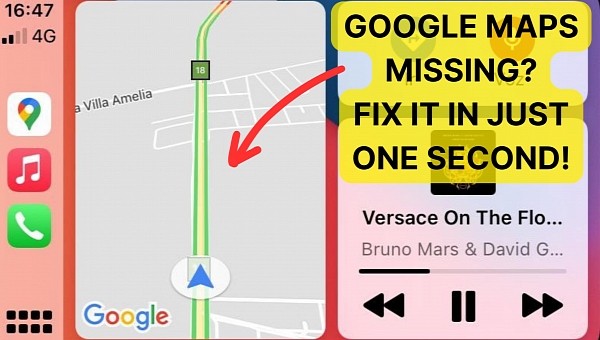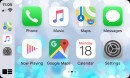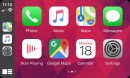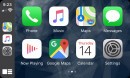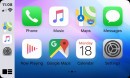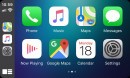Google Maps is the top alternative to Apple Maps on iPhone and CarPlay, but the app doesn’t necessarily feel at home on Apple’s platform lately.
The sat-nav is encountering various problems on CarPlay since last fall, including lost GPS signal, delays when route guidance is enabled, and the map not loading at all.
The Dashboard support is an essential Google Maps feature, as it allows the navigation to run side-by-side with other apps. It uses the largest card in the multi-app view, so it shows not only the map but also navigation directions, the current speed, and other essential data.
A bug that’s now plaguing the CarPlay user base causes Google Maps to no longer show any content on the Dashboard. This causes the navigation card to be blank, with the navigation arrow, which can be replaced with a car icon, displayed in the center of the screen.
Tapping the navigation card to launch Google Maps in the full-screen mode restores the app, with the map then loaded correctly.
Fixing this problem comes down to adjusting the permissions of the app.
Most users who encountered the Dashboard problem with Google Maps configured the app to use the “while using the app” location settings. This means Google Maps would only be allowed to access your location when the app is running.
Showing the location in the navigation card theoretically means that Google Maps is running, but the app seems to ignore this setting. This is happening mostly since the debut of iOS 16, with Google Maps requiring full location access to work properly on CarPlay.
It is not hard to understand why some users aren’t big fans of this change. Google Maps allowed to access the location all the time means they are tracked no matter if the app is running or not. Privacy-conscious Apple users may not agree to provide Google with full location permissions, so switching to a Google Maps alternative might eventually become the only option.
To change the location settings of Google Maps, you must go to the privacy screen on the iPhone. Google Maps requires the “always allow” setting to work properly on the Dashboard.
If this doesn’t improve the behavior of the app on CarPlay, you should try force-closing Google Maps on the iPhone. When you do this, the navigation app is re-loaded on CarPlay as well. Once the Google Maps location service is reinitiated, it should retrieve your location again and then trigger the map download.
While this may all look like a glitch in the way Google Maps runs on the CarPlay Dashboard, it’s not known if any improvements are currently in the works. The latest version of Google Maps for iOS is 6.57, and the Dashboard glitch is still there.
The Dashboard support is an essential Google Maps feature, as it allows the navigation to run side-by-side with other apps. It uses the largest card in the multi-app view, so it shows not only the map but also navigation directions, the current speed, and other essential data.
A bug that’s now plaguing the CarPlay user base causes Google Maps to no longer show any content on the Dashboard. This causes the navigation card to be blank, with the navigation arrow, which can be replaced with a car icon, displayed in the center of the screen.
Tapping the navigation card to launch Google Maps in the full-screen mode restores the app, with the map then loaded correctly.
Fixing this problem comes down to adjusting the permissions of the app.
Most users who encountered the Dashboard problem with Google Maps configured the app to use the “while using the app” location settings. This means Google Maps would only be allowed to access your location when the app is running.
Showing the location in the navigation card theoretically means that Google Maps is running, but the app seems to ignore this setting. This is happening mostly since the debut of iOS 16, with Google Maps requiring full location access to work properly on CarPlay.
It is not hard to understand why some users aren’t big fans of this change. Google Maps allowed to access the location all the time means they are tracked no matter if the app is running or not. Privacy-conscious Apple users may not agree to provide Google with full location permissions, so switching to a Google Maps alternative might eventually become the only option.
To change the location settings of Google Maps, you must go to the privacy screen on the iPhone. Google Maps requires the “always allow” setting to work properly on the Dashboard.
If this doesn’t improve the behavior of the app on CarPlay, you should try force-closing Google Maps on the iPhone. When you do this, the navigation app is re-loaded on CarPlay as well. Once the Google Maps location service is reinitiated, it should retrieve your location again and then trigger the map download.
While this may all look like a glitch in the way Google Maps runs on the CarPlay Dashboard, it’s not known if any improvements are currently in the works. The latest version of Google Maps for iOS is 6.57, and the Dashboard glitch is still there.