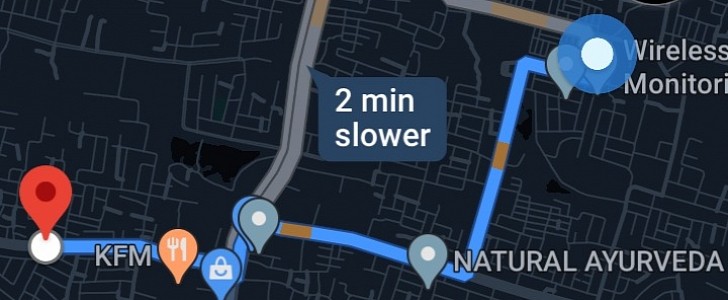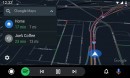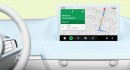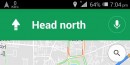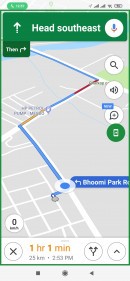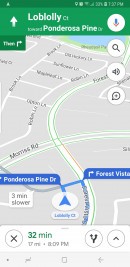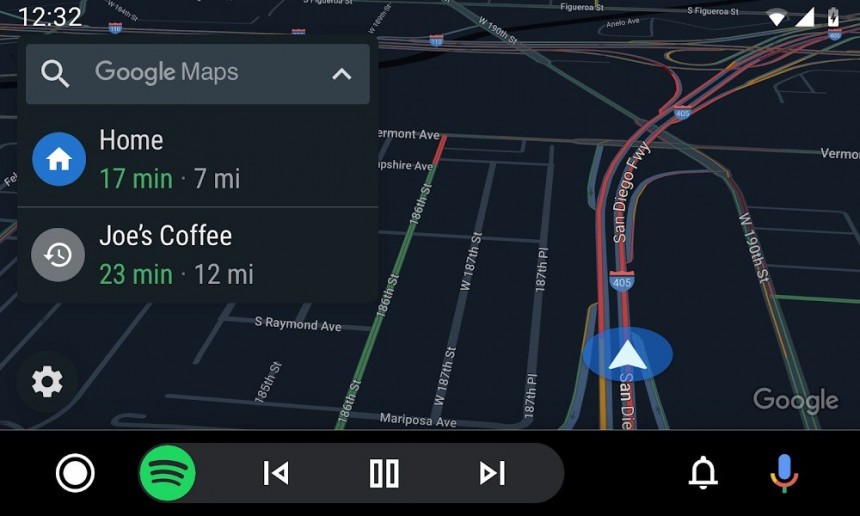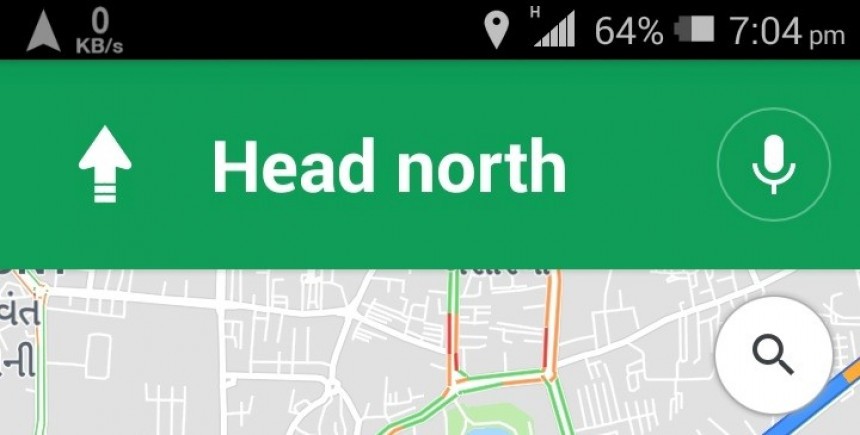Google Maps is right now the most popular navigation app in the entire world, and the Mountain View-based search giant just keeps improving it with more new-generation capabilities.
The recently announced immersive mode is living proof in this regard, giving users the opportunity of exploring a specific place across the world just like they’d be there.
But for many users out there, Google Maps is just an advanced navigation app that makes driving to a specific address a lot more convenient. And safer too, as it offers guidance to make every turn more predictive.
In theory, the experience with Google Maps was designed from the very beginning to be as straightforward as possible. You launch the app, provide a destination, and start driving, with Google Maps to then offer turn-by-turn instructions along the route.
Alternatively, you can rely on Google Assistant to run Google Maps and set an address to drive to, but eventually, the experience with the app is still supposed to be flawless.
In the last 12 months, however, as the driving patterns were returning to normal, more and more people started complaining of various problems with Google Maps, many of which made it close to impossible to use its navigation features.
Truth be told, the experience with Google Maps isn’t always as flawless as we’d want it to be, but most of the time, it does its job very well. So why are all these people complaining?
Many of the problems that are encountered with Google Maps happen because of two reasons: bad settings (either in Google Maps or on Android) and occasional glitches in the latest updates.
First of all, let’s discuss the bad settings.
One of the most common complaints related to Google Maps concerns the GPS connection. The app sometimes fails to track users’ location on the map, therefore no longer being able to provide navigation instructions. When this happens, the one to blame is the location permission setting on Android. If everything here is configured properly, make sure you double-check the power configuration – more often than not, Android puts certain processes to sleep to save battery.
Then, there’s the routing problem. Again, Google Maps isn’t always 100 percent accurate, but it’s important to keep in mind that its routing model is based on traffic data, and the slightest change on the road could trigger a re-route that would have the app provide what seems to be a longer alternative.
One of the most important settings, however, concerns toll roads. There are plenty of people out there complaining of Google Maps sending them on toll roads (or not) when they wanted the other way around. Of course, you need to make sure Google Maps is properly configured to always generate the route you specifically want to use – as a matter of fact, Google Maps typically attempts to send you on toll roads because they’re faster, so disabling them from settings forced the app to look for alternatives.
Then, it’s the issue of bad updates. That’s true, not all new versions of Google Maps work flawlessly, but even Google recommends clearing the cache and uninstalling the updates if something goes wrong.
In other words, the installation of new updates could make Google Maps go crazy, so getting rid of the latest version could help users figure out if the culprit is the update itself or something happening at the OS level. Occasional freezes, lag, crashes, and slow loading, all fall in this category.
Once again, it’s very important to keep in mind that Google Maps isn’t by any means perfect and 100 percent accurate. But some of the problems that you come across could easily be resolved in a matter of seconds by simply setting up the app just the way you need it.
And as always, don’t take anything for granted. If Google Maps attempts to send you on a route that seems longer or doesn’t look appropriate for your car, you’d better stick with the current path and leave the app to generate a new route.
But for many users out there, Google Maps is just an advanced navigation app that makes driving to a specific address a lot more convenient. And safer too, as it offers guidance to make every turn more predictive.
In theory, the experience with Google Maps was designed from the very beginning to be as straightforward as possible. You launch the app, provide a destination, and start driving, with Google Maps to then offer turn-by-turn instructions along the route.
Alternatively, you can rely on Google Assistant to run Google Maps and set an address to drive to, but eventually, the experience with the app is still supposed to be flawless.
Truth be told, the experience with Google Maps isn’t always as flawless as we’d want it to be, but most of the time, it does its job very well. So why are all these people complaining?
Many of the problems that are encountered with Google Maps happen because of two reasons: bad settings (either in Google Maps or on Android) and occasional glitches in the latest updates.
First of all, let’s discuss the bad settings.
One of the most common complaints related to Google Maps concerns the GPS connection. The app sometimes fails to track users’ location on the map, therefore no longer being able to provide navigation instructions. When this happens, the one to blame is the location permission setting on Android. If everything here is configured properly, make sure you double-check the power configuration – more often than not, Android puts certain processes to sleep to save battery.
Then, there’s the routing problem. Again, Google Maps isn’t always 100 percent accurate, but it’s important to keep in mind that its routing model is based on traffic data, and the slightest change on the road could trigger a re-route that would have the app provide what seems to be a longer alternative.
One of the most important settings, however, concerns toll roads. There are plenty of people out there complaining of Google Maps sending them on toll roads (or not) when they wanted the other way around. Of course, you need to make sure Google Maps is properly configured to always generate the route you specifically want to use – as a matter of fact, Google Maps typically attempts to send you on toll roads because they’re faster, so disabling them from settings forced the app to look for alternatives.
In other words, the installation of new updates could make Google Maps go crazy, so getting rid of the latest version could help users figure out if the culprit is the update itself or something happening at the OS level. Occasional freezes, lag, crashes, and slow loading, all fall in this category.
Once again, it’s very important to keep in mind that Google Maps isn’t by any means perfect and 100 percent accurate. But some of the problems that you come across could easily be resolved in a matter of seconds by simply setting up the app just the way you need it.
And as always, don’t take anything for granted. If Google Maps attempts to send you on a route that seems longer or doesn’t look appropriate for your car, you’d better stick with the current path and leave the app to generate a new route.