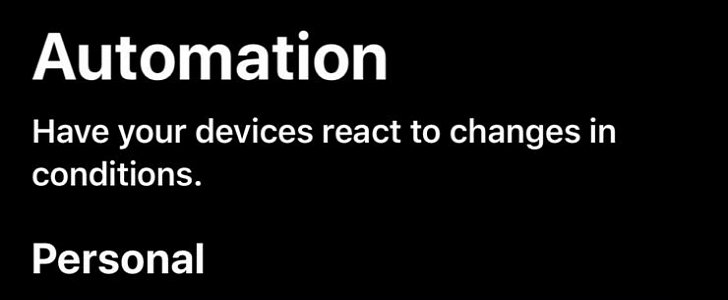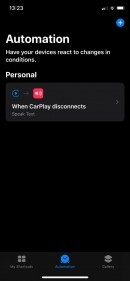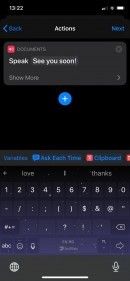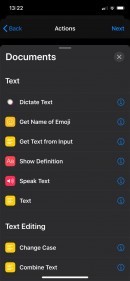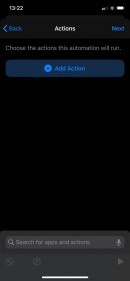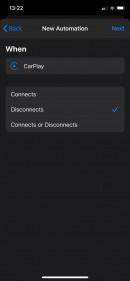Apple has designed CarPlay in such a way that the experience overall is extremely straightforward, with the whole feature bundled into iOS at OS level (as compared to Android Auto which is offered as a dedicated app).
This means there’s not too much to configure about CarPlay, which kind of makes sense given everything is supposed to run as smoothly as possible on all iPhones and HUs.
But thanks to the Shortcuts app that comes pre-loaded on all iPhones running iOS 13 and newer, there’s so much you can do with CarPlay, including setting up automations that enhance the experience with new capabilities.
One of them is a basic setup that makes CarPlay a lot more polite, technically instructing the system to say goodbye before leaving the car.
The first thing you need to do is launch the Shortcuts app, go to the Automation tab and tap the option that reads Create Personal Automation.
Select CarPlay from the list and then choose the Disconnects option because you want the automation to run when you turn off the engine – in the majority of cars, turning off the engine also disconnects CarPlay.
Next, you must define an action for your automation, so tap Add Action and head over to the Documents section and scroll down to Text. Select the Speak Text button and then tap the action to edit the default text to whatever you want (it can be anything like “See you soon!”).
Tap the Next button in the top right corner and then disable the option that says Ask Before Running. This means the automation will be triggered without requiring your permission, so the whole thing can happen in the background, with you only hearing the spoken text.
If you want to delete the automation, head over to the Shortcuts app and swipe left to delete it.
Here’s a summary of all steps detailed above:
Shortcuts > Automation > Create Personal Automation > CarPlay > Disconnects > Add Action > Documents > Speak Text > Edit Text > Next > Disable Ask Before Running > Done
But thanks to the Shortcuts app that comes pre-loaded on all iPhones running iOS 13 and newer, there’s so much you can do with CarPlay, including setting up automations that enhance the experience with new capabilities.
One of them is a basic setup that makes CarPlay a lot more polite, technically instructing the system to say goodbye before leaving the car.
The first thing you need to do is launch the Shortcuts app, go to the Automation tab and tap the option that reads Create Personal Automation.
Select CarPlay from the list and then choose the Disconnects option because you want the automation to run when you turn off the engine – in the majority of cars, turning off the engine also disconnects CarPlay.
Next, you must define an action for your automation, so tap Add Action and head over to the Documents section and scroll down to Text. Select the Speak Text button and then tap the action to edit the default text to whatever you want (it can be anything like “See you soon!”).
Tap the Next button in the top right corner and then disable the option that says Ask Before Running. This means the automation will be triggered without requiring your permission, so the whole thing can happen in the background, with you only hearing the spoken text.
If you want to delete the automation, head over to the Shortcuts app and swipe left to delete it.
Here’s a summary of all steps detailed above:
Shortcuts > Automation > Create Personal Automation > CarPlay > Disconnects > Add Action > Documents > Speak Text > Edit Text > Next > Disable Ask Before Running > Done