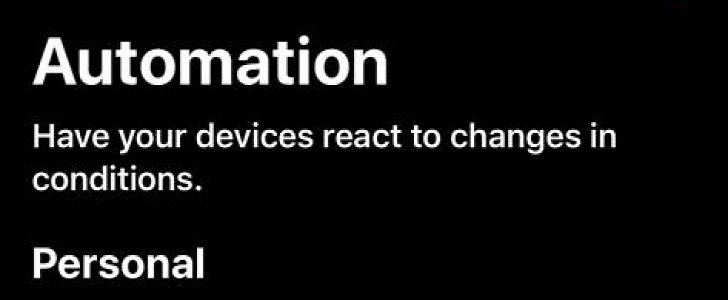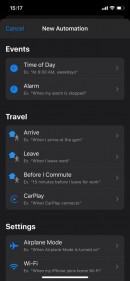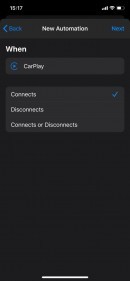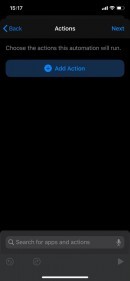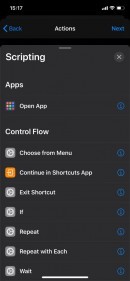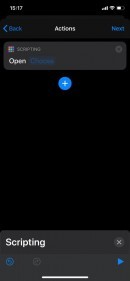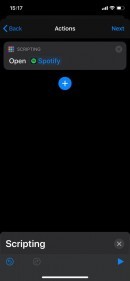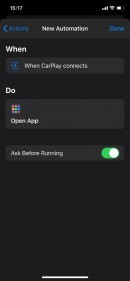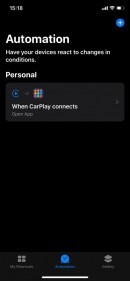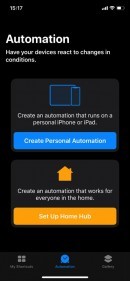The experience with Apple’s CarPlay was designed from the very beginning to be as straightforward as possible, so when you plug in an iPhone, the car automatically detects it and launches the dedicated UI on the HUD.
The default view is actually a CarPlay-optimized iPhone home screen that includes apps which make sense behind the wheel, such as navigation, and music playback apps.
And while Apple does allow users to configure what apps they want to see in the CarPlay interface, many just stick with the basics, and these include the navigation app of their choice (Apple Maps, Google Maps, or Waze) and a music app like Spotify, Deezer, or Apple Music.
But what Apple doesn’t clearly say is that you can automate CarPlay so that the experience is even more straightforward. For example, CarPlay can automatically launch an app like Spotify every time you connect the iPhone to the vehicle, all without you tapping the app’s icon manually.
Doing this doesn’t take more than a few seconds and comes down to an automation script configured in Shortcuts.
Pre-loaded on all iPhones running iOS 13, Shortcuts allows you to create automations for a wide variety of activities and apps, including CarPlay.
So before anything else, just launch Shortcuts on your iPhone and look for the Automation icon in the bar at the bottom of the screen. Next, tap the “Create Personal Automation” and then in the “Travel” section, tap “CarPlay”. On the next screen called “New Automation” choose the “Connects” option and hit the “Next” button in the top right corner.
You are now able to configure actions that will run when CarPlay connects, so tap “Add Action” and then the “Scripting” icon in the first row. Choose the “Open App” option in the “Apps” section – this should take you to the “Actions” screen, so just tap “Choose” and then pick one of the apps installed on your iPhone that you want to run when CarPlay launches.
Click “Next,” then “Done” and that’s pretty much it. Make sure you save this automation and the next time you connect the iPhone to the car Spotify should fire up all by itself. As a TL; DR, here is a summary of all steps:
Shortcuts > Create Personal Automation > CarPlay > Connects > Add Action > Scripting > Open App > Choose > Spotify > Next > Done
And while Apple does allow users to configure what apps they want to see in the CarPlay interface, many just stick with the basics, and these include the navigation app of their choice (Apple Maps, Google Maps, or Waze) and a music app like Spotify, Deezer, or Apple Music.
But what Apple doesn’t clearly say is that you can automate CarPlay so that the experience is even more straightforward. For example, CarPlay can automatically launch an app like Spotify every time you connect the iPhone to the vehicle, all without you tapping the app’s icon manually.
Doing this doesn’t take more than a few seconds and comes down to an automation script configured in Shortcuts.
Pre-loaded on all iPhones running iOS 13, Shortcuts allows you to create automations for a wide variety of activities and apps, including CarPlay.
So before anything else, just launch Shortcuts on your iPhone and look for the Automation icon in the bar at the bottom of the screen. Next, tap the “Create Personal Automation” and then in the “Travel” section, tap “CarPlay”. On the next screen called “New Automation” choose the “Connects” option and hit the “Next” button in the top right corner.
You are now able to configure actions that will run when CarPlay connects, so tap “Add Action” and then the “Scripting” icon in the first row. Choose the “Open App” option in the “Apps” section – this should take you to the “Actions” screen, so just tap “Choose” and then pick one of the apps installed on your iPhone that you want to run when CarPlay launches.
Click “Next,” then “Done” and that’s pretty much it. Make sure you save this automation and the next time you connect the iPhone to the car Spotify should fire up all by itself. As a TL; DR, here is a summary of all steps:
Shortcuts > Create Personal Automation > CarPlay > Connects > Add Action > Scripting > Open App > Choose > Spotify > Next > Done