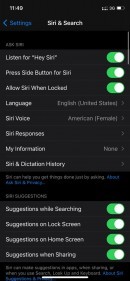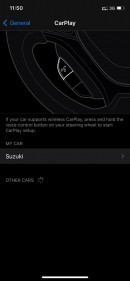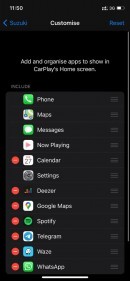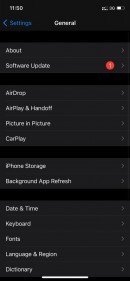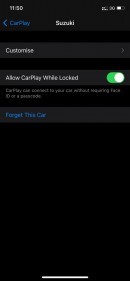Apple’s CarPlay has received a welcome facelift with the release of iOS 14, and this includes support for wallpapers, which is one of the features that users have been drooling over for many years already.
But at the same time, the new software update also brings plenty of problems for certain users, including broken connectivity, freezing apps, or simply a glitch that prevents the iPhone and the head unit from detecting each other.
Fixing CarPlay isn’t necessarily a difficult operation, and the whole thing pretty much comes down to a series of simple steps.
First and foremost, you need to try to connect the iPhone to the car using a different cable. Broken cables are a big issue for both Android Auto and CarPlay, and if something’s not working correctly, make sure you always try out a different cord.
If you’re using CarPlay wireless, just head over to the iPhone settings and make sure that both Wi-Fi and Bluetooth are enabled. CarPlay wireless needs them to be active so the head unit can connect to your iPhone and allow for the mirroring process to run.
Next, if a working cable isn’t making any difference and CarPlay still isn’t working properly, make sure that Siri is activated. On your iPhone, head over to Settings > Siri & Search and enable the assistant.
Resetting CarPlay only comes down to a few simple taps, as simply forgetting the car means that you can start from scratch. To do this, go to Settings > General > CarPlay, tap your car, and then click the option called Forget This Car. Keep in mind that you’ll have to reconfigure CarPlay from scratch and pair the iPhone and the head unit one more time.
If you’ve come across a bug after updating your iPhone to iOS 14, forgetting the car and re-pairing the devices should do the thing and bring things back to normal.
Needless to say, it’s not really the most convenient workaround, but at least it allows CarPlay to run correctly.
Fixing CarPlay isn’t necessarily a difficult operation, and the whole thing pretty much comes down to a series of simple steps.
First and foremost, you need to try to connect the iPhone to the car using a different cable. Broken cables are a big issue for both Android Auto and CarPlay, and if something’s not working correctly, make sure you always try out a different cord.
If you’re using CarPlay wireless, just head over to the iPhone settings and make sure that both Wi-Fi and Bluetooth are enabled. CarPlay wireless needs them to be active so the head unit can connect to your iPhone and allow for the mirroring process to run.
Next, if a working cable isn’t making any difference and CarPlay still isn’t working properly, make sure that Siri is activated. On your iPhone, head over to Settings > Siri & Search and enable the assistant.
Resetting CarPlay only comes down to a few simple taps, as simply forgetting the car means that you can start from scratch. To do this, go to Settings > General > CarPlay, tap your car, and then click the option called Forget This Car. Keep in mind that you’ll have to reconfigure CarPlay from scratch and pair the iPhone and the head unit one more time.
If you’ve come across a bug after updating your iPhone to iOS 14, forgetting the car and re-pairing the devices should do the thing and bring things back to normal.
Needless to say, it’s not really the most convenient workaround, but at least it allows CarPlay to run correctly.